Thursday, April 20, 2017
How to Enter Recovery Mode on Stubborn Android Mobile Devices
How to Enter Recovery Mode on Stubborn Android Mobile Devices
The truth is every new Android powered tablet / smartphone device is normally installed with a stock recovery image. The tool can be used by those who want to perform update operations, backup procedures and maintenance and optimization tasks. Well, if you want to obtain even more from your phone, of if you want to tweak its performances, then you can anytime replace the stock recovery with a custom recovery image, like CWM recovery or TWRP recovery . Of course for the custom tools you will have to root your device first.

==>Factory reset or system update your device.
==>Load your boot.img or update it from SD Card.
==>Update your system image or restore your back up from SD card.
==>Or perhaps if your device over misbehave and the only option you have left is to take it back to genesis,
How to Enter Recovery Mode on Stubborn Android Devices
Usually you can boot into recovery mode by:
==>Turn off you device.
==>Then, reboot by pressing the Power and Volume Up buttons simultaneously.
==>Keep the buttons pressed for a short while – a few seconds – and then release the same.
==>The recovery mode menu should be displayed.
==>Note: on Samsung branded devices the recovery mode can be entered by pressing the Power, Volume Up and Home buttons at the same time.
But, if the above method didn’t work out well for you, you can try the below
Method 1
1. You need to download an app on your smartphone.
2. So go to Google Play and download the Quick Boot tool; use the link from here for accessing the app.
3. Install the app on your phone / tablet. 4. Run the same.
5. You will be able to choose from: Recovery, Reboot, Bootloader and Power Off.
6. Choose Recovery. 7. Your device will reboot into recovery mode.
Method 2
1. On this method you will have to use ADB, so the Android SDK and Fastboot must be installed on your computer.
2. After installing the required tools (the one mentioned above) connect your device with the computer.
3. Use the USB cable for establishing the connection.
4. Then, on your computer navigate to the folder where Fastboot and Android SDK is installed.
5. There open a Command Prompt window.
6. For cmd: press Shift key on your PC + Right- click anywhere in the folder and choose “Open Command Prompt”.
7. Then, in the cmd window enter: “adb reboot recovery”.
8. Your smartphone / tablet will be automatically rebooted into recovery mode.

==>Factory reset or system update your device.
==>Load your boot.img or update it from SD Card.
==>Update your system image or restore your back up from SD card.
==>Or perhaps if your device over misbehave and the only option you have left is to take it back to genesis,
How to Enter Recovery Mode on Stubborn Android Devices
Usually you can boot into recovery mode by:
==>Turn off you device.
==>Then, reboot by pressing the Power and Volume Up buttons simultaneously.
==>Keep the buttons pressed for a short while – a few seconds – and then release the same.
==>The recovery mode menu should be displayed.
==>Note: on Samsung branded devices the recovery mode can be entered by pressing the Power, Volume Up and Home buttons at the same time.
But, if the above method didn’t work out well for you, you can try the below
Method 1
1. You need to download an app on your smartphone.
2. So go to Google Play and download the Quick Boot tool; use the link from here for accessing the app.
3. Install the app on your phone / tablet. 4. Run the same.
5. You will be able to choose from: Recovery, Reboot, Bootloader and Power Off.
6. Choose Recovery. 7. Your device will reboot into recovery mode.
Method 2
1. On this method you will have to use ADB, so the Android SDK and Fastboot must be installed on your computer.
2. After installing the required tools (the one mentioned above) connect your device with the computer.
3. Use the USB cable for establishing the connection.
4. Then, on your computer navigate to the folder where Fastboot and Android SDK is installed.
5. There open a Command Prompt window.
6. For cmd: press Shift key on your PC + Right- click anywhere in the folder and choose “Open Command Prompt”.
7. Then, in the cmd window enter: “adb reboot recovery”.
8. Your smartphone / tablet will be automatically rebooted into recovery mode.
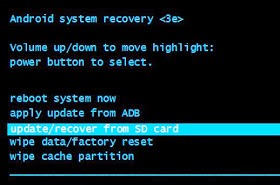
That’s it with recovery mode, let me take my seat while I sip my tea waiting for your questions.
- Here you can Learn how to hard reset all tecno android phone.
Available link for download